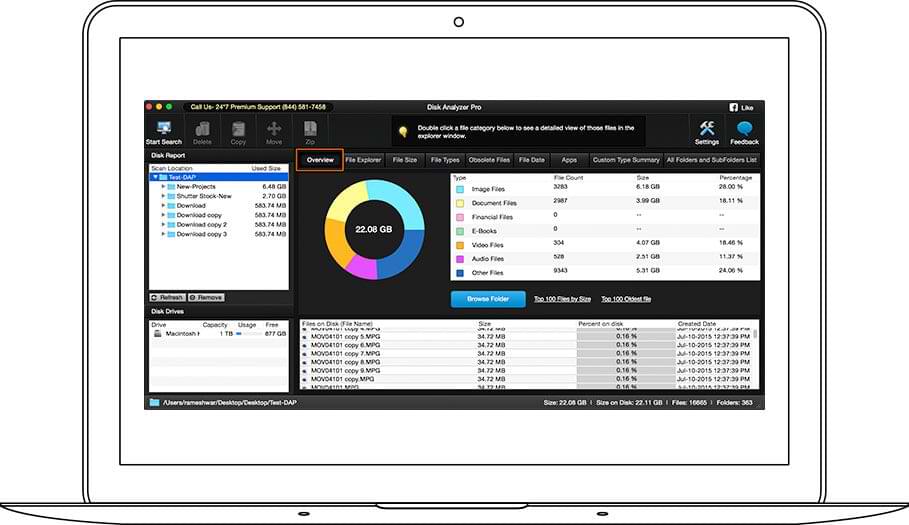Why Disk Analyzer Pro?
Analyzes Space Usage
The scan report shows usage statistics of storage in terms of file count, size and
percentage. It is one of the best disk space analyzer available today.
-
Other Files
-
Junk Files
-
Audio Files
-
Compressed Files
-
Video Files
-
Document Files
-
Image Files
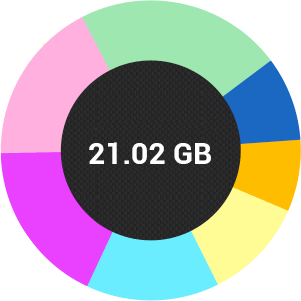
Guide to Happy
- Copy
- Move
- Compress
- Delete

Features and Benefits
Disk Analyzer Pro identifies large files & folders, deletes unwanted and de-clutters data on
your
Mac to recover precious disk space & keep your storage organized!
All Folders And Subfolders List
This feature of Disk Analyzer Pro shows a complete list of folders and subfolders on the drive sorted by file size. It helps in identifying the largest folders on the system. The list displays folder properties like their name, path, and size, number of sub folders within them etc. Apart from this last modified date and time are also displayed for user's convenience. Double clicking them would open up file explorer allowing you to manage these files.
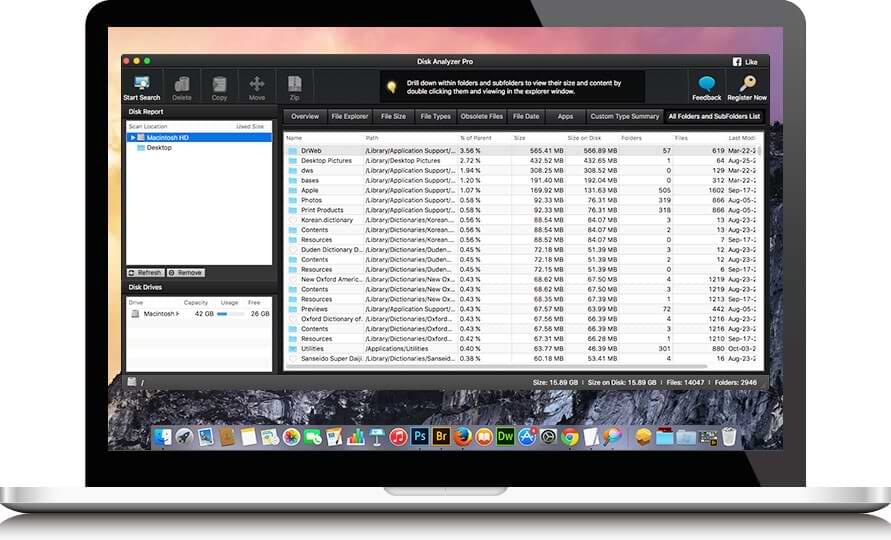
Custom Type Summary
This is a very interesting feature of Disk Analyzer Pro which groups data into various categories depending upon their file types like source code files, image files, oldest files, document files and compressed files. Double click on the categories to see more detailed information about the files listed and the space occupied by them on the drive.
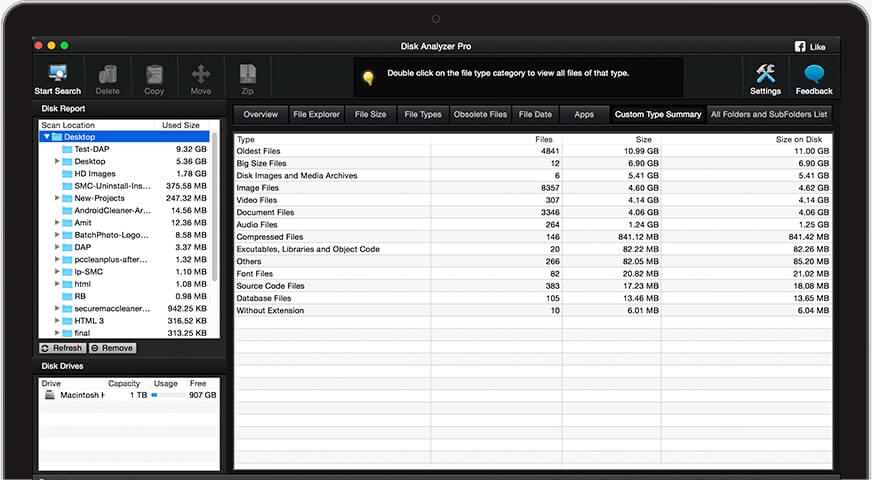
Integrated File Explorer
Using the built-in File Explorer, you can browse through storage with ease. This feature also gives you the facility to manage operations like delete, copy move etc while browsing through the storage. While browsing you can see the detailed information of the current folder like the size, sub-folders, no of files, creation date, last modified date etc. You can further open these files, preview them, or simply show them in Mac’s Finder using the File Explorer feature.
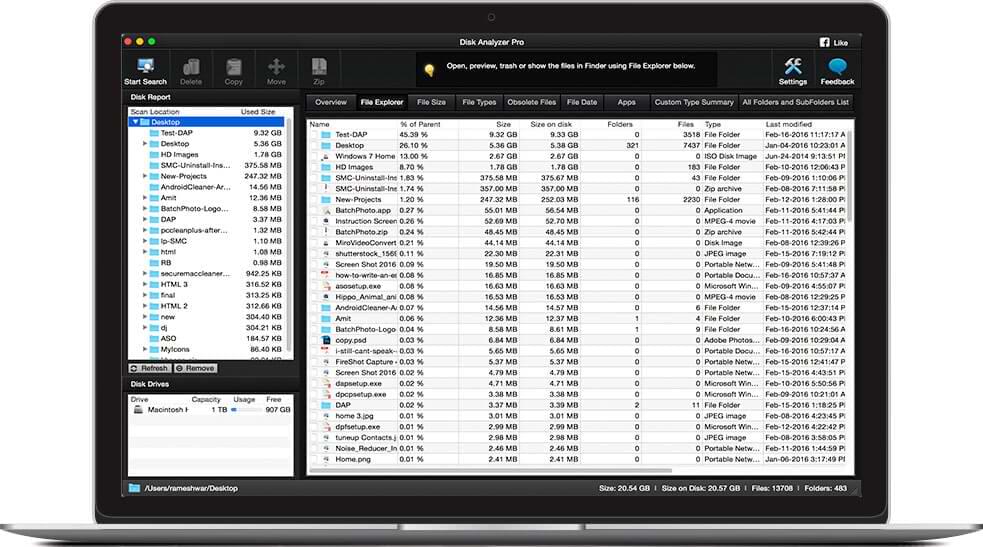
File Size and File Types
"File Size" section presents to you a summary of the files on your storage grouping them on the basis of file sizes. Double clicking them would open up file explorer allowing you to manage these files. "File Types" section presents to you a summary of the files on your storage grouping them on the basis of document types.Double clicking them would open up file explorer allowing you to manage these files.
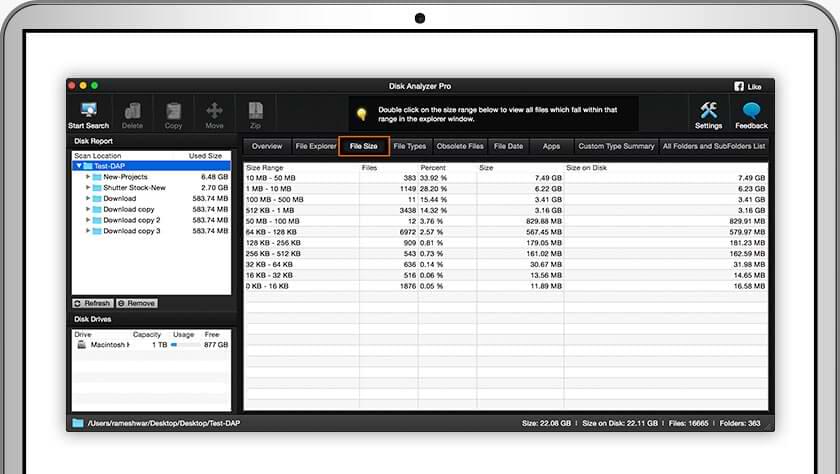
Miscellaneous Settings
Here you can define settings & filters to refine search & display as per your convenience, like the unit for file size(KB, MB, GB), the drive/folder locations to exclude from the scan, the file types which should be shown in the scan results and the size and time filter for large and old files. You can choose to omit the display of empty folders in the scan results.
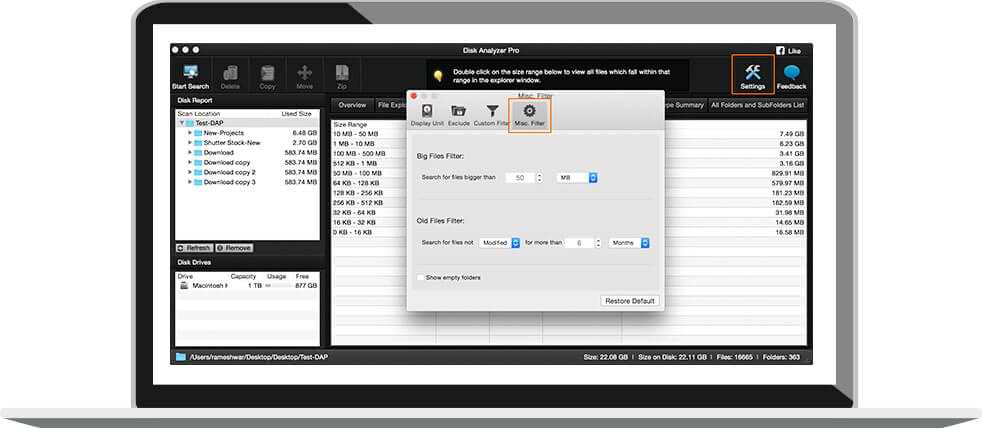
File Date and Unwanted Files
"File Date" sections show files grouped per size range, file types and date range respectively. Double clicking them would open up file explorer allowing you to manage these files. "Unwanted Files" section lists all the unwanted files occupying unnecessary disk space on the drive. It includes junk files, temporary files, log files etc. which collect over time on your system. Regain gigabytes of hard drive space and de-clutter your system by getting rid of these files.
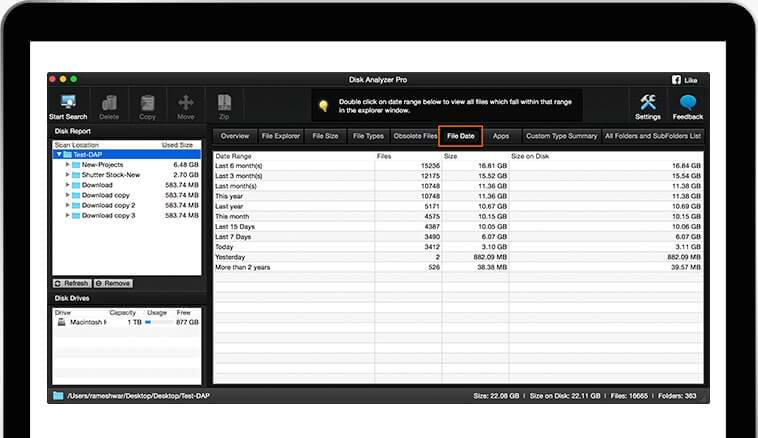
Disk Report and Overview
Disk Analysis report shows the usage statistics of the storage in terms of file count, size and percentage of the storage being used by various file types. It gives you both, detailed and graphical overview of the storage. Double clicking a file category in the overview section opens file viewer window where you can delete, copy, move, Zip files and apply further search filters.