To find out biggest files on your system, follow the steps below
Please download and install Disk Analyzer Pro on your PC. Once the software is installed, please follow the steps below
Step 1:
Open the Software. Perform a disk search on the drive where you want to find big size files by clicking on Start Scan button.
Step 2:
Once the search is complete, Go to Files List menu. Click on the “Big Size Files” button.
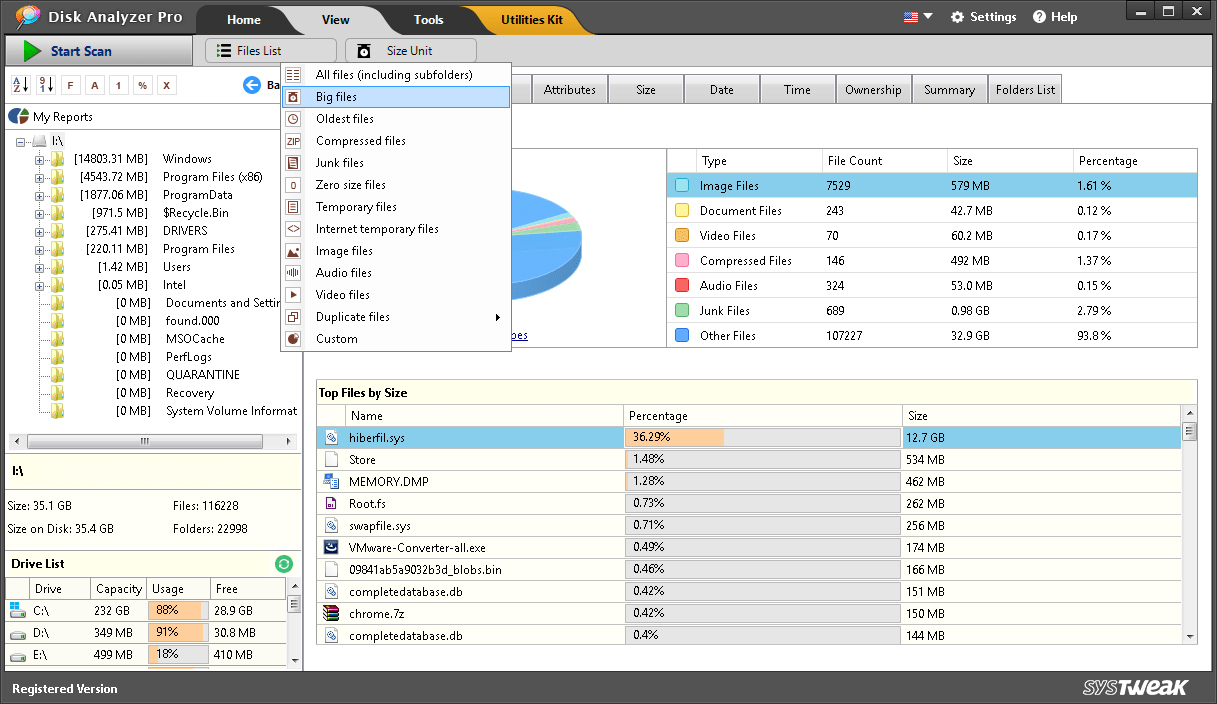
Now you will be able to see big size files list in the File Viewer.
NOTE:
The file viewer tool is a comprehensive file explorer tool inside Disk Analyzer Pro which you can use to browse through the files, delete unwanted space consuming files, copy and move files to another location and perform other file operations. You will also be able to filter the files list if it contains a lot of files. You can use and apply various user defined filters / criteria on the file list. The “File Filters” window is located in the File Viewer beside the Files List.
If you have any questions or doubts then please Contact Us. We will do our best to help you out.

A powerful Disk Analysis Tool for Windows
Disk Analyzer Pro provides a simple and effective way of taking control of all your files. It allows users to delete all files that are doing nothing more than sitting idle and hogging storage space.